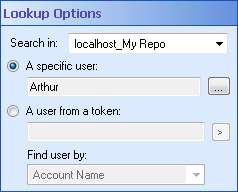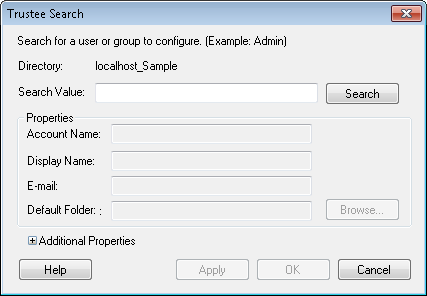Lookup Options
This property box determines which user(s) the Find User, Find Manager, or Find Group activity will look for and retrieve information (properties) about.
To configure Lookup Options
- Add the Find User, Find Group, or Find Manager activity to your workflow definition by dragging it from the Toolbox Pane and dropping it in the Designer Pane.
- Select the activity in the Designer Pane.
- Under
 Lookup Options in the Properties Pane, use the drop-down menu next to Search in to choose which trustee directory the activity will look in for users.
Lookup Options in the Properties Pane, use the drop-down menu next to Search in to choose which trustee directory the activity will look in for users.
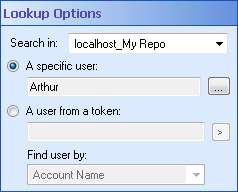
- Optional: If the desired directory is not listed, select Manage Directories in the drop-down menu to add a trustee directory from the Trustee Directory Manager dialog box. More information.
- Select to search for A specific user or A user from a token.
Note: If you are configuring this property box for the Find Manager activity, specify the user whose manager(s) you want to find information about. If you are configuring this property box for the Find User or Find Group activity, specify the user or group you want to find information about.
To search for a specific user or group
- Select A specific user or A specific group.
- Click the Browse button (ellipsis)
 to search for a user group in the
to search for a user group in the  Trustee Search dialog box.
Trustee Search dialog box.
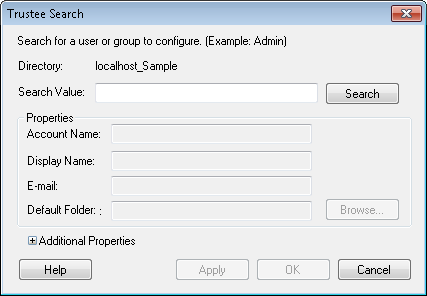
- In the Trustee Search dialog box, enter a user or group's name in the Search Value text box.
- Click Search.
- If a user or group is found, the user or group's properties will appear in the Properties section of the dialog box.
- Optional: You can update a user or group's properties in this dialog box. More information.
- Click OK.
To search for a user or group from a token
- Select A user from a token or A group from a token.
- Manually enter a token, or click the Token button (right arrow)
 to select a token.
to select a token.
- In the drop-down menu under Find user by or Find group by, select which user/group property the token refers to.
Example: The token %(Initiator) represents the initiator's account name. If you select the token %(Initiator), choose Account Name from the drop-down menu under Find user by. If you select the token %(RouteEntrytoUser_User_E-mail), choose E-mail from the Find user by drop-down menu.
Note: If you choose the wrong property in the Find user by menu, the activity will try to retrieve the user/group by looking through each property in turn, and it may take longer for the activity to complete.
 to search for a user group in the
to search for a user group in the  Trustee Search dialog box.
Trustee Search dialog box.